Our online banking, available to every deposit account, can now be integrated with the industry’s most popular accounting software at no cost to you! Quickbooks is used by many for small business accounting and now you can use it directly with your Peoples Bank account!

How to Connect Your Quickbooks Account with Your People Bank Account
Quickbooks and Peoples Bank have made account integration easy with Web Connect! Follow these instructions to set up Web Connect inside of Quickbooks and simply download your latest transactions in your Peoples account to see them updated in Quickbooks!
When you use Web Connect for the first time:
- In QuickBooks Choose Banking > Online Banking Setup.
- Select your financial institution from the list and click Next. If you’re asked to select either “Direct connect” or “Web connect,” select “Web connect” and click Next. (If you do not see the screen, go to the next step.)
- Click Website to go to your financial institution’s website.
- On the Peoples Bank website, click on the account you want to download transactions for. Click on the Download button and answer the criteria questions to download the file, which will have a .qbo file extension.
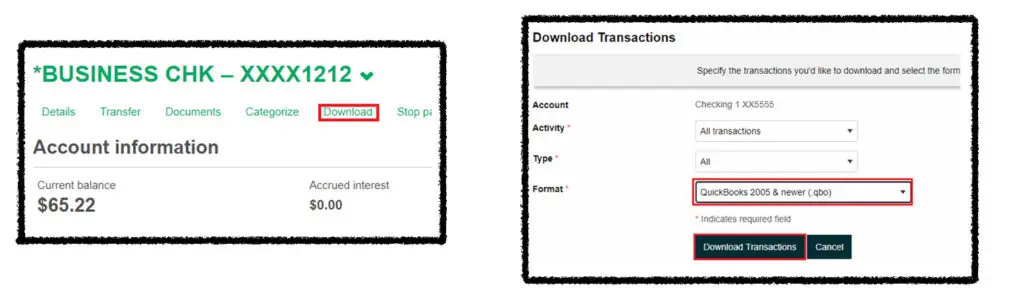
- In QuickBooks, choose File > Import > From Web Connect, select the .qbo file you want to import, and then click Open.
- For each account shown in the Web Connect file, select the QuickBooks account you want to associate with it, and then click Continue. The account pop-up menu shows available QuickBooks banking accounts if the account you are importing transactions from is:
- a checking, savings, or money market account
- available QuickBooks credit card accounts (if you are importing transactions from a credit card account
- available QuickBooks Other Current Liability accounts if you are importing transactions from a line of credit account
- The account pop-up menu will not show a QuickBooks account that is already associated with a Web Connect file. If nothing appears in the account pop-up menu, create a bank, credit card, or Other Current Liability account first.
- When QuickBooks finishes importing transactions, click OK. QuickBooks displays the transactions in the Downloaded Transactions window.
- (Optional) Click Align Windows to display the Downloaded Transactions window and its corresponding account register. You can also display the windows side-by-side by customizing the Downloaded Transactions window toolbar.
- Now you can update your register. Please contact Quick Books if you have issues with the import process.
When you use Web Connect after the first time:
- Choose Banking > Downloaded Transactions.
- Choose an account from the pop-up menu.
- Click Download to log in to your financial institution’s website and download a Web Connect file.
- Click Import File to import the Web Connect file into QuickBooks.



